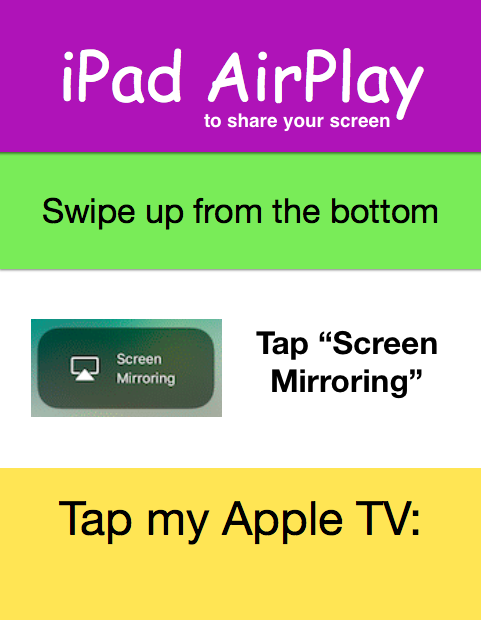Click play on the video above to view the pre-recorded session. Additional resources can be found by scrolling down on this page.
Your classroom experience should be an adventure.
Simplify and individualize your students' journey with tech you can manage.
Thank you for joining my session on Apple Classroom. If you have any questions please feel free to reach out to me, here or on twitter at @Bethany_Nugent.
An introduction to apple classroom
Education - Our Products
The most powerful tools for learning are the ones students love to use. iPad, Mac and Apple TV expand what's possible inside the classroom and beyond.
Apple Classroom is a powerful app that lets you manage student iPads or Macs from an iPad or Mac. It is a simple way to send students files and share their work with the class. It also provides a quick tool to lock student iPads in order to direct their attention. You'll be able to quickly direct students where you need them to go, and have an efficient tool to help oversee student groups.
To put it simply, this app will allow you to manage your students iPads efficiently, making the most out of your limited class time, and unleashing their creative potential through their iPad.
Teacher Requirements
Apple's Classroom app makes it simple to manage your students. Simply download the classroom app to your Mac or iPad, create a class, and add your students during class. In just minutes you're up and running.
Managed Apple IDs: Some districts, including the School District of La Crosse, encourage teachers to login to their iPad and/or Mac with their managed Apple ID prior to setting up classes in Classroom. By doing this, classes will be able to sync between your Mac and iPad and you'll be able to add students to your class without ever touching their device (or having them enter a code).
Non-Managed IDs: If you're working from a personal Apple ID or aren't logged in, your students will need to enter a code on their device in order to join your class. Additionally, if you want the flexibility of managing your students from either your Mac or iPad, you'll need to set up separate classes; one on your Mac, and one on your iPad.

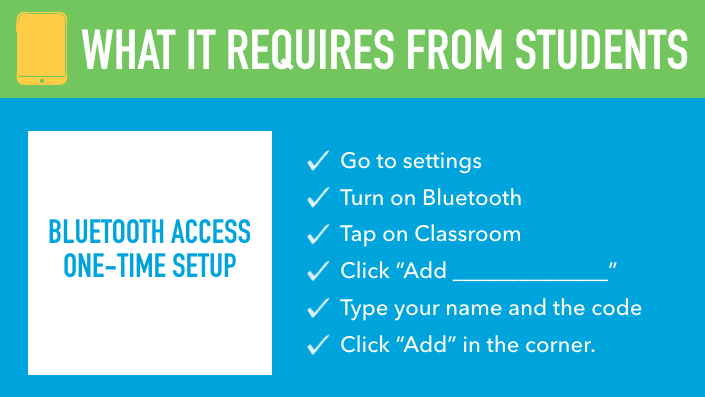
STUDENT REQUIREMENTS
One amazing feature of Apple Classroom is that the classes can be created either by you as a teacher (ad hoc) or by your district (through managing devices). If using ad hoc (and not logging in with a managed Apple ID), as we discussed, a simple one-time setup is all that is needed. The image to the left includes steps needed for students to join your class.
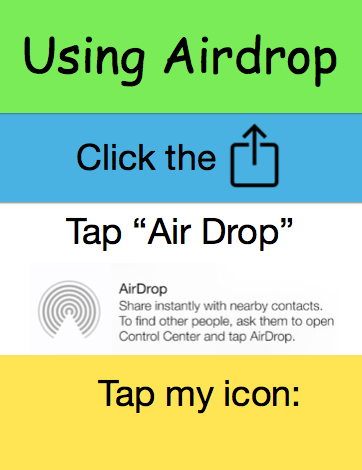

|
Airdrop Poster-ToShare.pdf Size : 168.686 Kb Type : pdf |

|
Airdrop Poster-ToShare.pages Size : 455.98 Kb Type : pages |
Freebies
The documents to the left will help your students to remember the steps to AirPlay and Airdrop files while in your classroom.
Simply add the name of your Apple TV (for AirPlay) or your device (for Airdrop), print or project it, and watch the magic happen as your kids share the amazing projects they're creating using their iPads.
CHOICE FOR STUDENTS
Use technology to provide choice for your students. Choice is arguably the easiest way to get buy-in from students, and helps them to feel in control of their learning. The iPad opens up the possibilities of vide0, audio, art, performance, etc. and allows students to truly express themselves in the way they know best. Let your musical student write a song/rap to show what they've learned, let your art student create a drawing or video about it, and your techie create a video to show what they've learned. The students will love having the chance to get away from the worksheets and tests and try something creative!