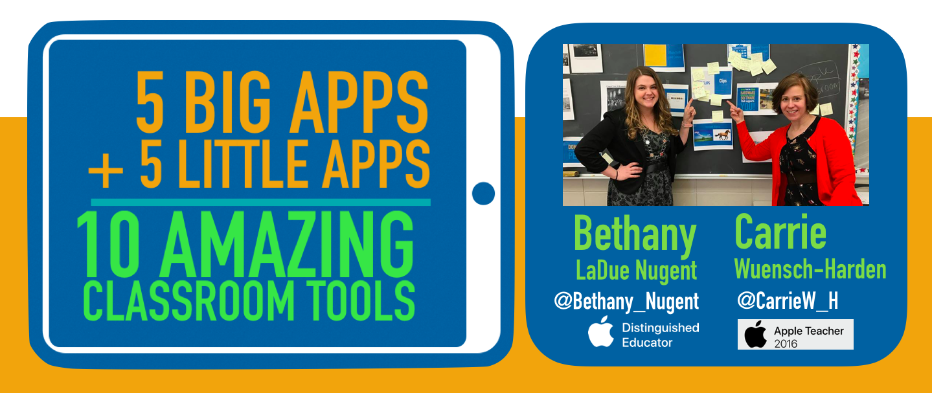
Thank you for the fun at ISTE18! We had such a great group and loved the energy, creativity and enthusiasm that filled the room....it was infectious!
The videos from our session are below, and a link to download the Challenge Cards is located to the right.
Please feel free to use these resources with students and share them with your staff! We intentionally make the videos student-friendly to save other teachers the hassle of having to re-invent the wheel in order to teach it.
Feel free to reach out to either of us on Twitter with questions! @Bethany_Nugent and @CarrieW_H
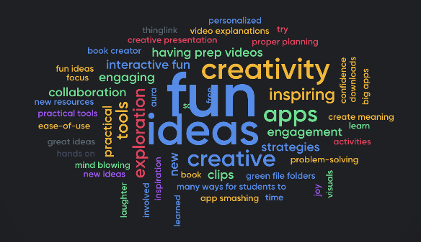

|
ChallengeCards.zip Size : 5176.893 Kb Type : zip |
Best for: EVERYTHING! Creating fast, easy, and copyright-friendly videos with live titles (automatically generated captions), labels, stickers and more!
• to give feedback to students
• to create quick easy app overviews (all of the videos on this page were created with Clips!)
• to have students reflect on a project
• for students to record their process and/or tell a story
• to share student work (in class or on social media)
Best for: making inanimate objects come alive to tell a story.
Classroom uses:
• show how blood moves through the circulatory system
• great for anything that grows (plants, trees, flowers)
• use math manipulatives to demonstrate how they solved a word problem
• in elementary, use for sorting objects by the letters they start with
• re-enact important events from the life of a historical figure (they could even use legos!)
(formerly Aurasma)
Best for: creating augmented reality • think of a QR code, but better, because any object can be scanned!
Classroom uses:
• creating an interactive word wall
• label a diagram
• send students on an education scavenger hunt
• create interactive posters/pictures
• parent involvement
• link a student's video project to a physical project (like a piece of art or a story they wrote)
by Do Ink ($)
Best for: putting your students anywhere!
Classroom uses:
• animate an illustration (scientific, reading, etc.)
• bring word problems to life to make them more meaningful
• create travel videos or have your students present on famous landmarks
Best for: digital drawing with layers (works great with Apple Pencil!)
Classroom uses:
• sketch notes
• creating illustrations for a story, science, etc.
• creating concrete poems
• drawing visuals
• solving math problems
Best for: adding links from multiple sources on one image
Classroom uses:
• pulling resources together for students to easily view/access.
• sharing what your kids are up to with their families (using pictures, videos, text, etc. on one image)
• Pulling together a "how to video" with examples on the same page (like you saw in our presentation!)
• pulling together an author study with a book trailer, excerpts, etc.
Best for: creating ebooks with your students
Classroom uses:
• create an interactive lesson book
• student portfolios
• create word games
• tell a story in book format
Best for: creating pictures, including panoramas, and videos, including time lapse and slow motion
Classroom uses:
• use panorama to create a 360 degree view of a field trip or from a student's perspective
• document a class period with time lapse to show student progress (great for art class!)
• document learning through photos and video
• create games, gifts, etc.
• reflect quickly and easily
• share what is happening in class with families (in a newsletter or on social media)
Best for: turning objects or drawings into characters
Classroom uses:
• make a pet rock come to life and tell a story
• quickly gather an assessment of student learning
• adding a mouth to a picture of a historical figure and imagining what they'd say
• make a science project come alive
• use for learning adjectives (take a picture of objects and have them describe themselves using adjectives)
• take a picture of something they saw on a field trip and have the kids use it to tell a story about what they did
Best for: creating fast, easy, professional videos with copyright-free music, along with your images, videos, and text
Classroom uses:
• create a great video after a field trip and share on social media
• create student portfolios (especially great for elementary!) You can pull together student videos/pictures into a video for each student and add to it throughout the year. Our teachers did this and they were a HUGE hit at comferences.
• showcase every students work on a project together in one video
• introduce a new unit with excitement and fun
• introduce yourself to students at the beginning of the year or have students create one to share with their new classmates (maybe to introduce a new student?)
Make a free website with Yola